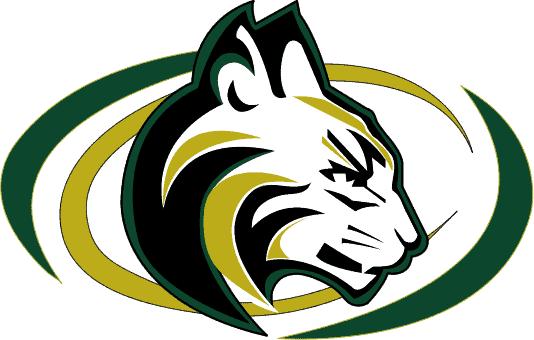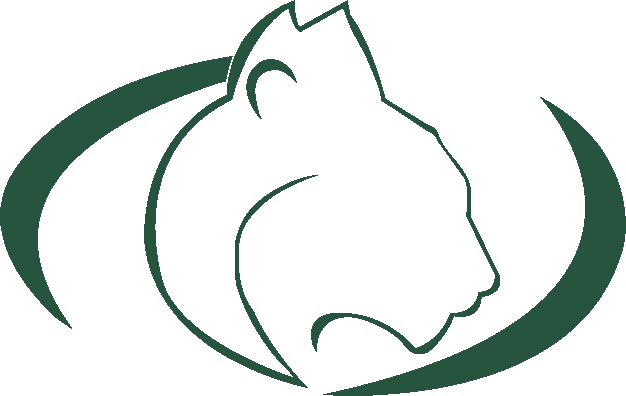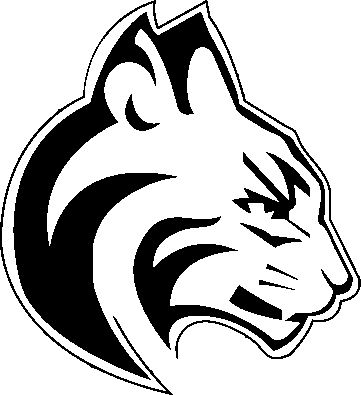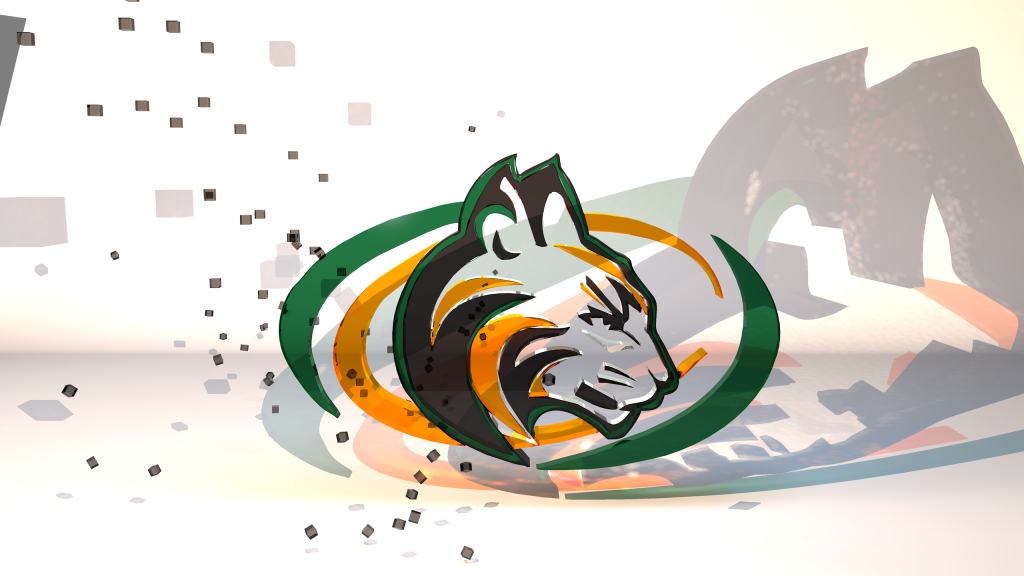Sage Creek High School Glass Logo Render
January 21st, 2016
This is a little render of a glass version of our school’s logo for a website I’m working on. I made this in Cinema 4D, by converting a .png into some Adobe Illustrator outlines:
How to make your own glass logo in Cinema 4D:
To make this, I got a png file from our school to start with, this works better with logos with only a few colors as you will have to do a repetitive process and each color adds more work:
(Recently updates from the .eps file so it’s much higher quality)
Then, I selected and separated all of each color in photoshop using the wand(w) tool:
(Green)
(Black)
(White, will be clear in picture)
(Gold)
Next in adobe fireworks, I made sure that all of each picture was the same color using the Replace Color Tool(![]() ).
).
Select the outlines in Photoshop, right click, and press “Make Work Path”.
Finally, press File->Export->Paths To Illustrator
and save them somewhere you’ll remember.
In Cinema 4D, import each outline, and place it under an “Extrude NURBS” Object. Give it a glass like material, and repeat for each color. That should be it, here are some other renders I was working on:
Original
(adding cubes)
(zoomed out a bit, angle without lens flare)
Robotics Logo
I later made this into a video and use it as the intro for various ASB videos:
Comments