Woof IoT Removal: Difference between revisions
Jump to navigation
Jump to search
No edit summary |
|||
| Line 27: | Line 27: | ||
[[File: NinebotIAPSerialMode.png|thumb|center|400px|Switching from BLE to Serial.]] | [[File: NinebotIAPSerialMode.png|thumb|center|400px|Switching from BLE to Serial.]] | ||
After that hit connect and you should see several version numbers in the upper righthand corner. | |||
[[Category: Scooters]][[Category: Ninebot Max]][[category: Woof IoT]] | [[Category: Scooters]][[Category: Ninebot Max]][[category: Woof IoT]] | ||
Revision as of 19:43, 30 June 2022
This page documents how to remove the Woof IoT from M4M.
Remove the Bottom Panel
Attach the Debug Cable
Remove just the IoT from the 3-port mini-board.
After that, plug the debug cable into the board.
Download Software
You will need two pieces of software:
- ScooterHacking's Ninebot IAP: https://iap.scooterhacking.org/
- Silicon Lab's CP2102 Drivers: https://www.silabs.com/developers/usb-to-uart-bridge-vcp-drivers
Install both, you can safely ignore the warning for IAP.
Connect Ninebot IAP
Once the Drivers and IAP are installed, plug the USB end of the debug cable into the PC.
Open Ninebot IAP and select the "Serial" tab.
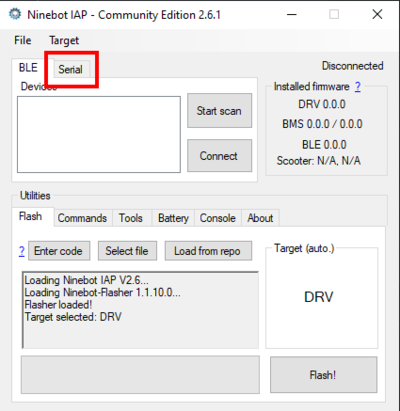
After that hit connect and you should see several version numbers in the upper righthand corner.