How to Enable Changing Color of Underglow Lights on a Ninebot ESX
October 13th, 2020
Impounded or ex-rental scooters often have underglow/underfoot “Disco RGB LEDs” on the bottom, but due to the way the rental firmware was removed, they aren’t able to be changed from within the app.
If you bought a “Bird ES1-300 or ES4-800” or one of the Lime scooters that were converted for personal use, you may notice that there is only one mode available and no option to change the color of the lights within the app.
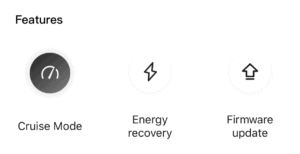
The “features” section has no option to enable or disable the lights.
Before beginning this process, check to ensure that your vehicle has lights on the bottom.
If it does you will see some white plastic coated LEDs fitted in the holes on the bottom of the board.
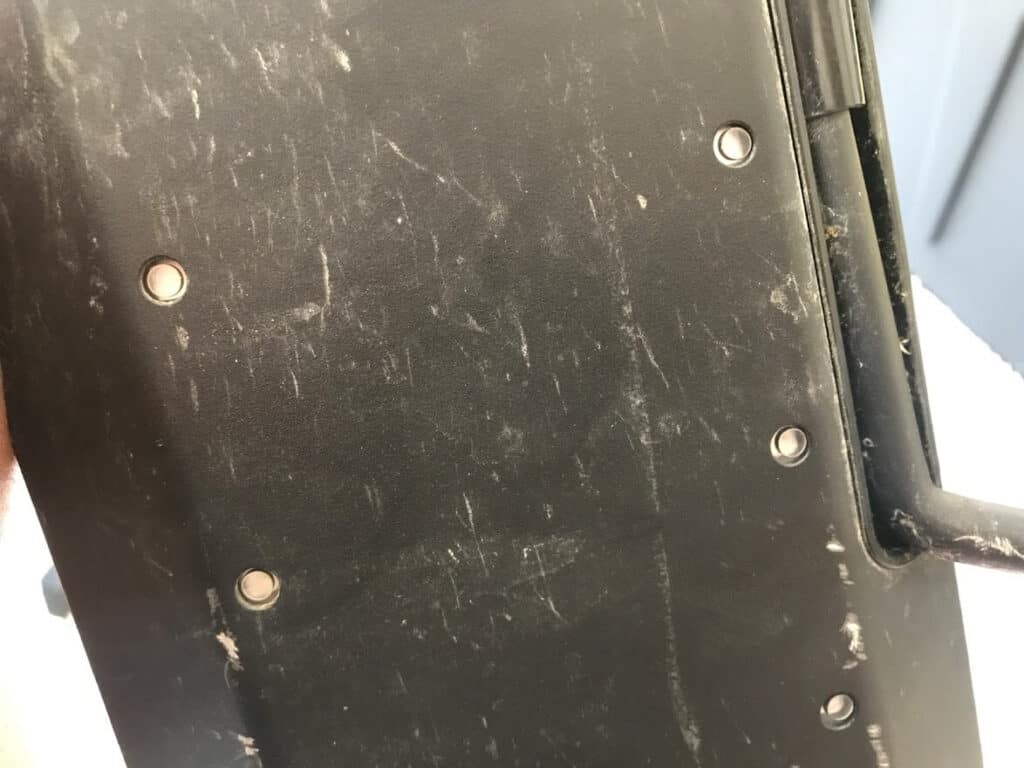
The lights turned off but still visible.
If your scooter does not have these and instead just has the holes, you can purchase the led’s but it a very labor-intensive process to install them.
If the lights are there but there are no options in the app, the vehicle has an incorrect serial prefix.
To fix it, you must simply change the serial number prefix to one that supports LEDs.
Ninebot IAP and Ninebot Flasher are both able to do this.
Open IAP on a Windows Computer with BLE, and find your device by pressing “scan now”.
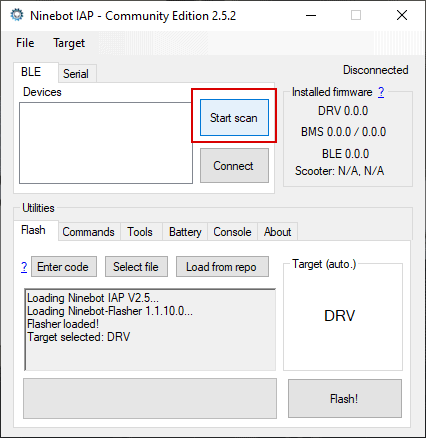
Press “Scan now” to find your device.
Select your device from the list and press “Connect” under “Start Scan”.
You may be prompted to press the power/headlight button after connecting, and it will only pair if you are not in charging mode.
Make sure the charger is disconnected.
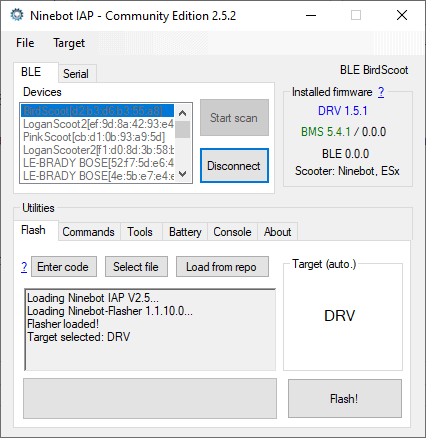
IAP successfully connected to an ESX scooter.
Once you are connected, version numbers should show up in the upper right-hand panel.
From here go to “Tools” and press “Read” under “ESC Serial Number”.
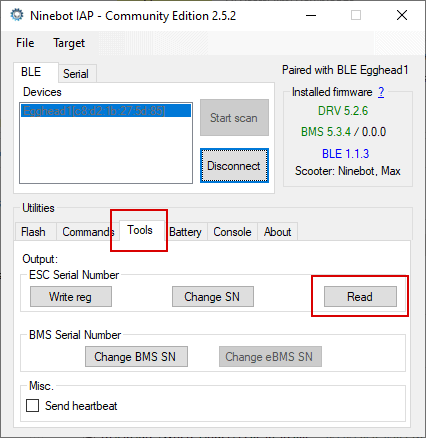
Press “Read SN” under “Tools”.
Make note of the number printed.
The next part is pretty straight forward, take the 4th character of the serial number, and change it to a prefix that supports lights such as T.
If your serial looks like:
N2GBA1111C1234
You would need to change the B to a T in order to use the lights.
Once you do this, press read and ensure that the serial number has been applied.
If it has been applied you can disconnect in IAP and reconnect in the Segway-Ninebot app.
If the serial number doesn’t take you may need to buy/borrow an OEM head unit to change the SN or alternatively connect over serial.
You will have to rewatch the safety video as the serial number has changed.
Once you are in, you should now have the “Lighting Effects” option in features.
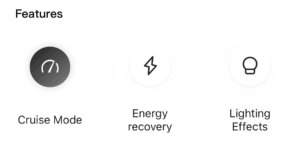
The “features” section now has the option to enable or disable the lights.
This should work if you are only able to change the lights on iPhone or only on android as well.
Comments
MY NINEBOT DONT ACEPT THE N2GTX1937N0277
s3 beep and nothing!! why??
I’m not sure, depends on several factors. I’m not sure if the X is a valid manufacturing line as I haven’t seen that in production but I’m also not 100% sure it matters.
What versions are you on, what model do you have, and what app are you trying to use? I need a little more info in order to help you.
N2GLU something like this joeybab3
Ah ok, that is likely the issue, try using the ‘T’ or ‘B’ prefix instead of ‘L’ as mentioned in the post.
In other words change your first 4 to N2GT or N2GB instead of N2GL.
I have a segway es4 with lights on the bottom and I don’t see the light effects on the segway app do I need to change my serial number to the serial that’s on the board with the lights for me to see the light effect settings in the segway app?
Are you sure that there are lights on the bottom? I haven’t really heard of segway disabling the lights for oem scooters, only rental ones.
Regardless if it does have them then restoring the serial prefix to one with less should work.
What SN prefix does your scooter use?
I don’t have the option to change the light effects do I need to change the serial number to one that supports the light effects setting to show up in the segway app
Eero what did you change the 4th letter to? Does it matter what letter you change the 4th letter to?
I need help getting my light effects setting to show up in the segway app so I can turn the lights on I can turn them on with a different app but I don’t wanna use that one I wanna use the original segway app to change the light settings and I am using a android phone
Works!
On rental edition of ES4 arent bottom lights eanbled.
By changing 4th letter to t enables them!
So I have an es4-800 and I use both programs and they work but when flashing/writing the ESC sn it would try and then say the serial number
Seeing as you’re using the Bird technology for the ES4 (ES1-300/ES4-800), I’m going to assume you have a bird scooter, in which case you likely have a clone dashboard that bird includes in the box.
In this case unfortunately you’ll need to borrow someone’s handlebar/dashboard combo or replace the dashboard in yours.